Last updated on March 13, 2021
One of the best ways to track how you’re spending the cash you receive via Mpesa is to request for your MPESA statement.
Some institutions like banks also require mpesa statements before advancing you loans.
All you need is to register with the Safaricom mpesa statement service to access your statements.
In this article, I will be showing you how to complete the simple registration and how to request for your mpesa statement promptly.
As you will notice, the steps are easy peasy.
Best of all? You will not be charged a penny!
Let’s go:
How to retrieve your MPESA mini statement from your phone
If you want to confirm a recent transaction, you can retrieve your Mpesa mini statement.
This is a brief ledger statement with details of your latest 5 transactions.
It shows everything- deposits, withdrawals, paybill services etc. but as I have mentioned, it can only hold 5 transactions since it’s essentially an sms statement.
Here is how to obtain your mini statement:
- Dial *234# then press call on your phone.
- Select 5 (mpesa information) then send.
- Select 1 (mpesa statement)
- Choose 2 (ministatement)
- Safaricom sends your statement shortly via SMS.
That’s all..
· ALSO READ: Lipa na MPESA charges: The Ultimate Guide and how to check
How to request for your full M-PESA Statement
The full statement is sent to you via email so you will need to have an active email address.
In addition, the document is in PDF format so you’ll want to have a PDF reader or similar software installed in your phone or computer.
What I like about this facility is that Safaricom will be emailing your statement monthly by every date 5 (in time to reconcile your budgets) without fail.
So, how do you apply for your full mpesa statement?
Follow these steps:
First register for this service.
You can do this from the phone or from my safaricom app.
We shall start with the phone registration steps..
- Dial *234# then press Call on your phone.
- Select 5 (mpesa information) then send.
- Select 1 (mpesa statement)
- Choose 1 (full statement)
- Now type your ID number to register.
- Next, type your email address and confirm in the following window.
You will soon get a text message confirming your registration for the service.
Your first mpesa statement (for the past 6 months) will also be landing in your email inbox within 5 minutes.
Remember that you will be asked to enter your mpesa statement login (your National ID number) to access your statement.
Then, your statement will henceforth be sent every 5th day of the month.
What about getting the same service from your Safaricom app?
Well, download the app first.
You will follow these straightforward steps.
- Go to the Safaricom Appstore or your Google Playstore.
- Type safaricom app.
- Click install once it appears.
- Once it’s done, click to Launch the App.
- Type your mobile number, Email (optional), then click Generate PIN.
- You will then receive an SMS containing One Time secret PIN (OTP). The PIN will be automatically read by your phone.
- Lastly, accept the displayed Terms and Conditions to have the App open on your homepage.
- You simply Click on the M-PESA Statement tab.
And now to request the statement from your app:
Look for the mpesa statement tab and click on it. It’s located at the bottom of your M-PESA landing page on your mySafaricom App.
The mpesa statement will open from inside the app.
· ALSO READ: Equitel Charges To MPESA, Agent withdrawal charges, etc
Alternative ways to access your MPESA Statement
1. Access statement from SIM Toolkit
This can also get your mini statement straight to your phone via SMS. This method also captures the most recent 5 transactions.
Steps:
- Open your phone’s SIM Toolkit/
- Go to M-PESA.
- Select My Account.
- Click Mini Statement.
- Type your M-PESA Pin.
You shall soon get the statement via SMS.
2. Access statement from Online selfcare portal
You can as well as get your mpesa statement of one year , 6 months, 3 months, 1 month etc. from the Safaricom instant mpesa statement self-care portal.
Steps:
- Visit https://selfcare.safaricom.co.ke/frontend/rest/v1/register
- Fill in the required details including your phone number, preferred username, and create a good password. Don’t forget to choose SMS/Email activation.
Also, accept the terms and conditions before clicking register.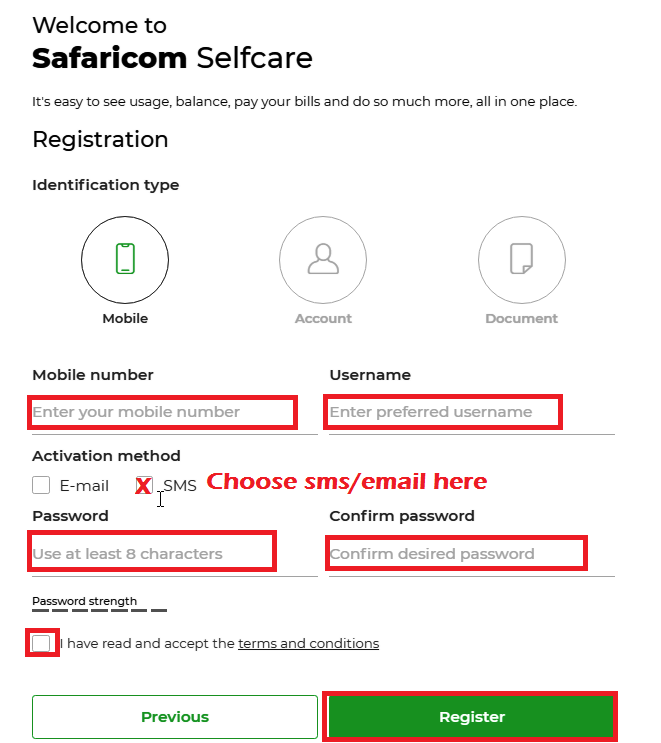
- Safaricom will text /email you an activation code/link. Open and enter it or click the link to activate your account.
- Once you have activated your account, log in and click on MPESA>MPESA statement from the menu.
- From there, you can select the relevant duration (on the right hand side- 1 month, 3 month etc) to download your MPESA document for that period.
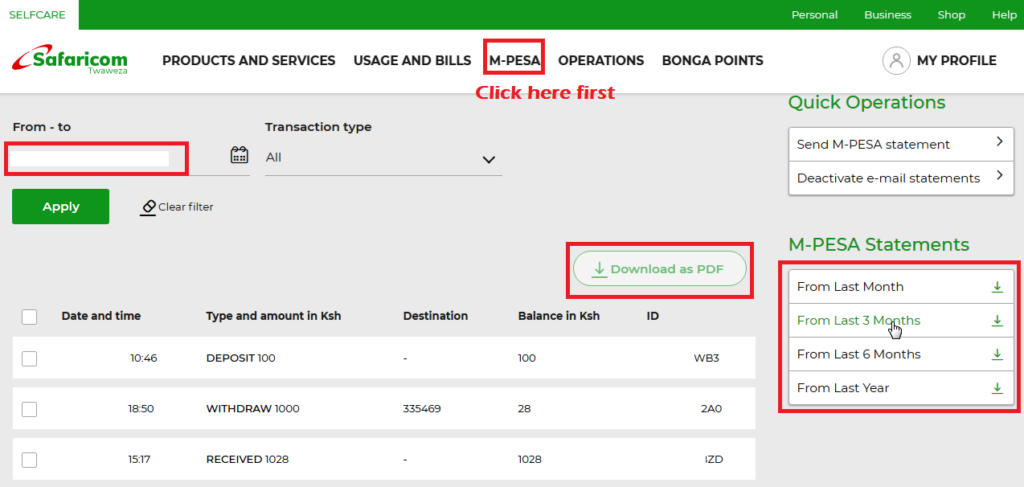
That’s how to register mpesa statement online and retrieve your statement belonging to any duration.
What to know about Safaricom Mpesa statement
Only Mpesa transactions more than 1 hour old reflect in the statement. As a result, the mpesa balance shown in the statement may not necessarily be accurate.
Even though the Statement retrieval service is free, you are not allowed to make more than 5 requests in a day.
In other words, you can only access your statement upto 5 times daily.
The 6th time you’re denied and you have to wait 24 hours.
This protects the system from abuse.
· ALSO READ: Here are the Mpesa Charges For Sending Money, Withdrawal 2019
MPESA statement: Frequently asked questions
Here now are answers to some of your questions regarding the statement service.
Q. What is mpesa statement?
An Mpesa statement is simply a ledger document showing your mpesa history. It contains all the information for the covered period.
You can request it at any time or wait for safaricom to mail you by date 5.
Like other mpesa online services, you will need to type your password (typically the ID number) to open the statement.
Q. How can I change my e-mail address?
You can have your statement sent to an alternative email address but you have to change the email address:
- Dial *234# then press call on your phone.
- Select 5 (mpesa information) then send.
- Select 1 (mpesa statement)
- Choose 3 (change email)
- Type your new email to register and confirm it in the next window.
Q. How do I get my mpesa statement?
We have already discussed this in-depth. Check above.
Q. How do I get my mpesa statement on my phone?
Again check the steps above.
Q. How can I get another mpesa statement?
Simply dial *234# or use your safaricom selfcare login to download it again.
Q. How to get mpesa statement for another number
The easiest way to get mpesa statement for another number is by logging in to the Safaricom self-care portal.
You need that other number’s login details to access the portal.
You can alternatively insert that other line into your phone and request for the statement via *234# or using any of the other methods I explained above.
Recap
You use your mpesa statement to keep an eye on your Safaricom mpesa transactions and as we have seen, there are a couple of ways you can use to obtain the statement.
The easiest method is dialing *234# for the mini-statement or logging into the mySafaricom app.
If you’re completely unsuccessful, contact safaricom m pesa customer care on 234 for assistance.
You should also visit your nearest Safaricom retail shop if you wish to carry out any reconciliation or seek clarification.
YOU MAY ALSO WANT TO READ:
· 10 Online Jobs In Kenya Paying Via Mpesa: Work from home
· Tala Loan App instant MPESA loans: step-by-step guide
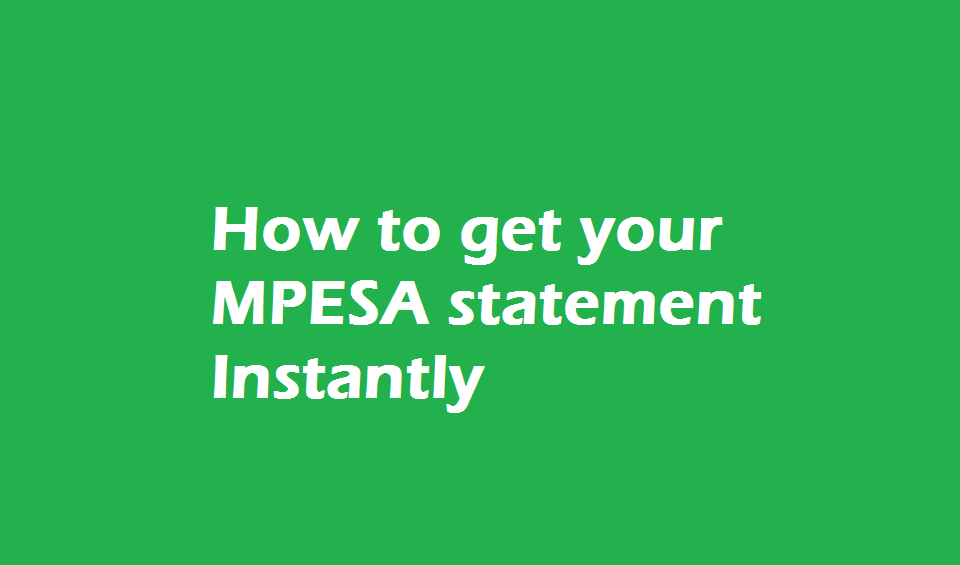




Be First to Comment